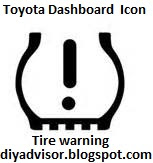 By Gary Boutin
By Gary BoutinTools and Supplies:
Compressor or Auto Service Center
The auto or truck
Tire Gauge
Well it happened again, the tire icon showed its ugly head on my dashboard. It was imperative that I removed this from sight. I had two choices, return to the dealership or check the tire myself.
This post shows the twenty two steps on how to resolve dashboard tire icon problem.
| 1 |
| OK. The decision is to fix the problem yourself. Prior times when the tire icon came on it was the fault of the spare tire. So the plan is to check the spare first and then come to the next decision. |
| 2 |
| For this Toyota Camry the spare tire is in the trunk. Remove the extra items in the trunk area. |
| 3 |
| Pull the mat out of the trunk area. |
| 4 |
|
Next pull the tire cover open. |
5
|
|
Pull out the tool cart and place it on the garage floor. This one is made of Styrofoam™. Molded to hold the auto jack, tire wrench in place, plus it houses the spare tire and gives the trunk a good foundation to carry stuff. |
| 6 | Here the tire is secured by a large round bolt to the trunk frame. | |
| 7 |
|
Spin the large black bolt counterclockwise until it spins off the tire frame. |
| 8 |
|
Once removed place the bolt on top of the Styrofoam™ wheel housing. |
| 9 |
|
This is the large Black bolt. |
| 10 | Pull the spare tire so the air valve is within sight. | |
| 11 |
|
Remove the valve air cover off. |
| 12 |
|
Keep the valve air cover is a safe place so it can be replaced. |
| 13 | This is a tire gauge. Use the tire gauge inside of the metal air valve and read the PSI amount. | |
| 14 |
|
In the spare tire the PSI (Pounds per Square Inch) is 32. |
| 15 |
|
Read the Toyota Camry auto manual. |
| 16 |
|
Tires inflation pressure page 460 |
| 17 |
|
This page states to look on the passenger door frame for the tire PSI information. |
| 18 |
|
This tag is what the auto tag on the auto frame looks like. |
| 19 |
|
This example shows how to install a tire gauge on your tire valve. |
| 20 | This is the actual guide on the passenger door. 32 is not far from 35 pounds per square inch, that is not the problem. Reassemble the tire into the the trunk. | |
| 21 |
|
Next decision. It must be the auto tires. Checking all the tires and all of them were at 28 PSI. |
| 22 |
|
There are many choices here. If you have an air compressor use it. If not go to your local tire or gas station and use their air compressor to inflate all the tires. Each tire started at 28 and was inflated to 32. Next time the Toyota Camry automobile was started the tire icon did not show up. Problem solved. |
- Handyman Blog: DIY Advisor
- Food Blog: From Kiwis To Pistachios!
- Artwork Blog: Light in Dark Artwork
- Artwork Blog Sitemap
- Class-A Tests: DIY Class-A Drivers License Tests
- Cookie Alert: European Union laws requires that you know that this blog uses cookies. If you are concerned about this please click here to see how Google uses this information.
Note: The DIY Advisor assumes no liability for omissions, errors or the outcome of any jobs. The reader must always exercise reasonable caution, follow current codes and regulations that may apply, and is urged to consult with a licensed contractor if in doubt about any steps on these posts. All names were changed to protect client's privacy. DIY Advisor. Reproduction of site content including photos without permission prohibited. All rights reserved. © Copyright 2011-
